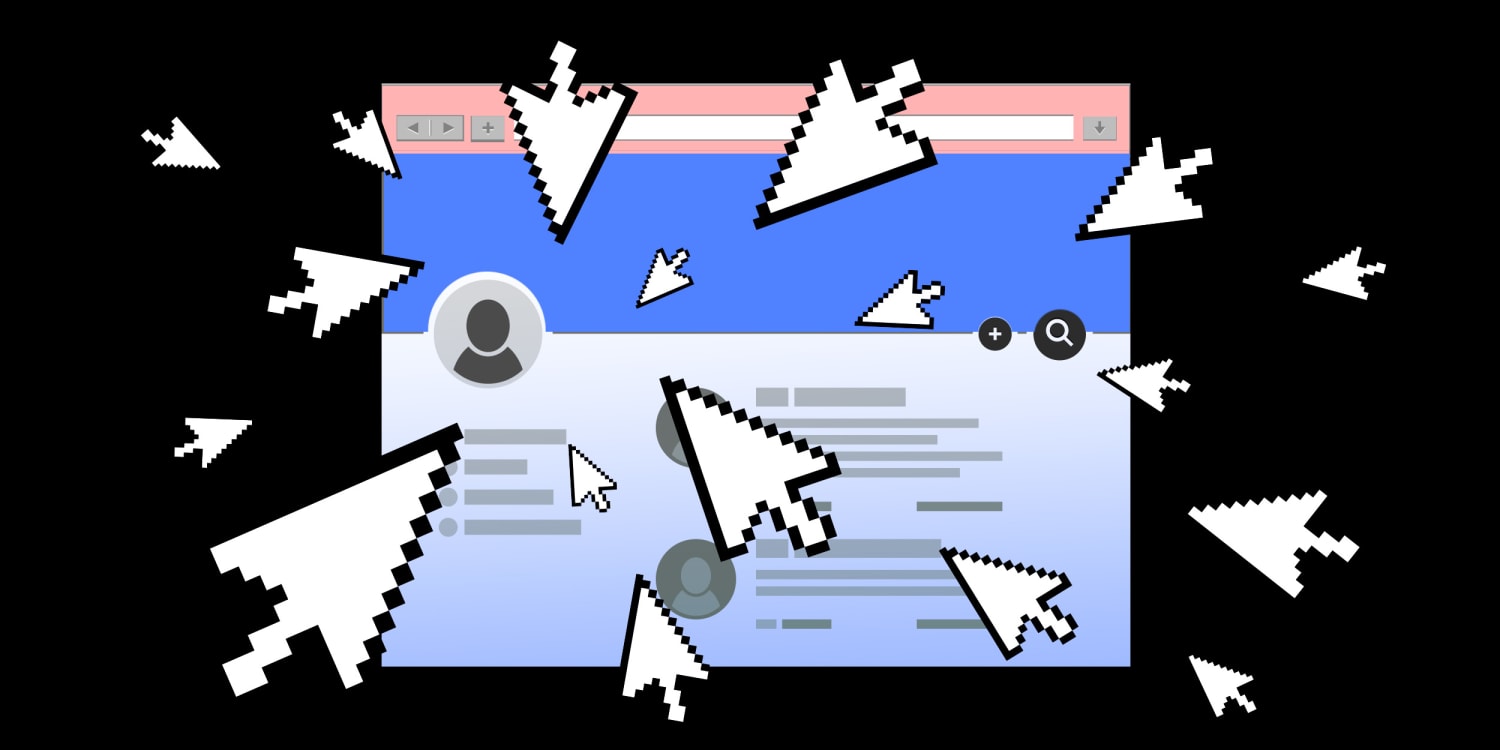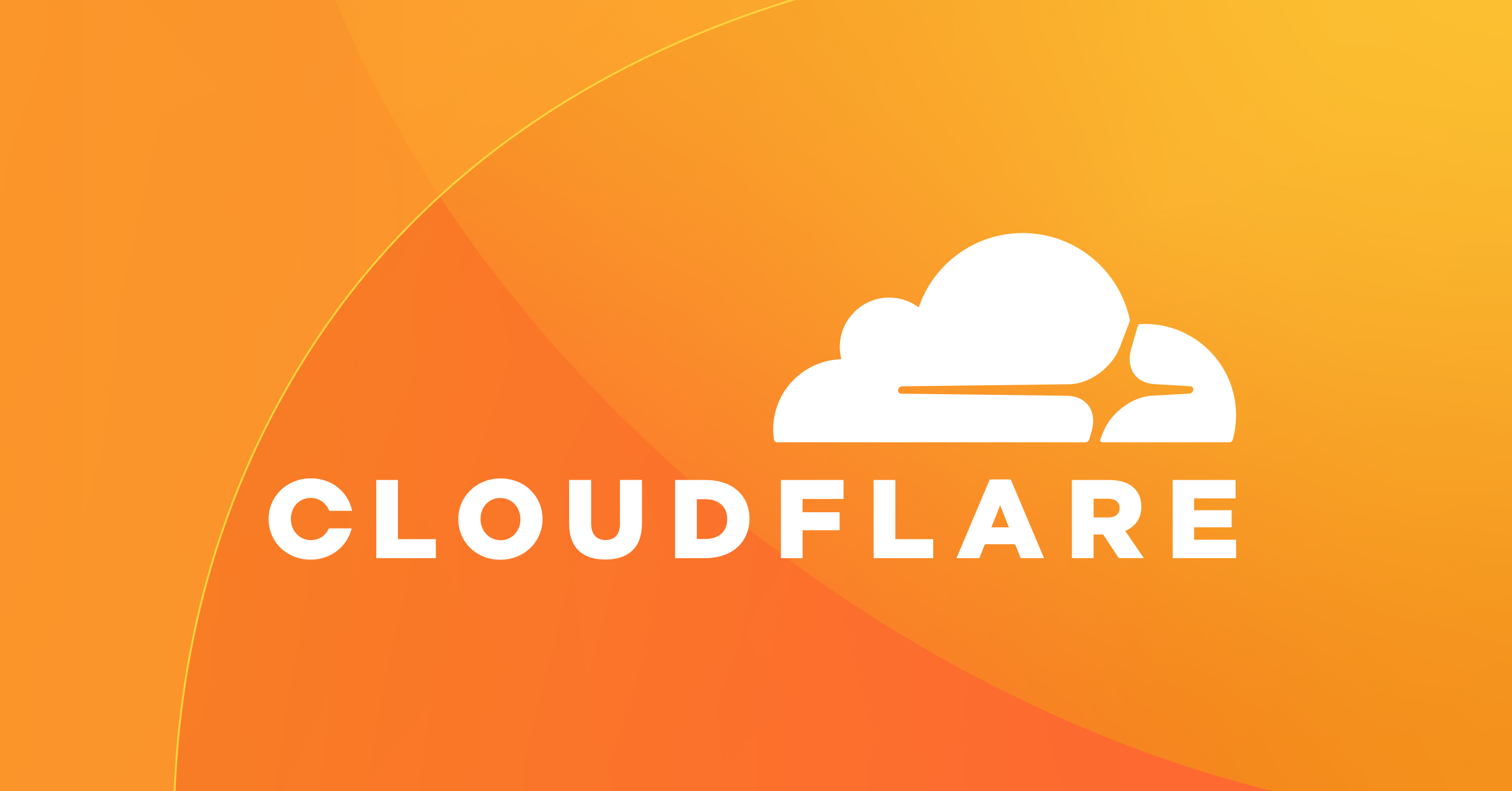For many internet users, encountering the dreaded “Name_Not_Resolved , -105” error can be a frustrating roadblock. This message signifies that Chrome can’t translate a website’s address (URL) into its numerical counterpart (IP address), hindering your connection. Fear not, for this guide equips you with the knowledge and solutions to dismantle this error and reclaim your smooth browsing experience.
Understanding the Culprit: Unveiling the Causes
The “Name_Not_Resolved , -105” error can stem from various sources. Here are the prime suspects:
- Typos and Misspellings: A seemingly minor mistake in the URL, like a missing letter or extra character, can throw Chrome off course. Double-check the website address for accuracy.
- Unstable Internet Connection: A weak or fluctuating internet connection can disrupt Chrome’s ability to communicate with the website’s server.
- Outdated DNS Cache: The Domain Name System (DNS) cache stores website address translations for faster access. However, outdated entries in this cache can lead to errors.
- Firewall or Antivirus Interference: Overzealous security software might mistakenly block access to the website, causing the error.
- Browser Configuration Issues: Chrome’s settings, particularly preloading features, can sometimes interfere with proper website resolution.
- Website Issues: In rare instances, problems on the website’s server itself might be responsible for the error.
Vanquishing the Error: A Step--Step Guide
Now that we’ve identified the potential culprits, let’s delve into the solutions:
-
Double-Check the URL: Before diving deeper, meticulously examine the website address for any typos or inconsistencies. A simple correction might be all it takes.
-
Verify Your Internet Connection: Ensure your internet connection is stable. Try refreshing the page or restarting your router to re-establish a strong connection.
-
Flush the DNS Cache: An outdated DNS cache can harbor incorrect website address translations. Here’s how to clear it:
- Windows: Open Command Prompt as administrator and type
ipconfig /flushdns. Press Enter and wait for the confirmation message. - Mac: Open Terminal and type
sudo dscacheutil -flushcache. Enter your password when prompted. - Linux: The command varies depending on your distribution. Common options include
sudo /etc/init.d/nscd restartorsystemd-resolve --flush-caches.
- Windows: Open Command Prompt as administrator and type
-
Temporarily Disable Firewall or Antivirus: As a test, temporarily disable your firewall or antivirus software. If the error disappears, you might need to adjust security software settings to allow access to the website. Remember to re-enable your security software afterward.
-
Adjust Chrome Settings: Chrome’s preloading feature can sometimes cause conflicts. To disable it:
- Open Chrome and navigate to Settings.
- Click on “Privacy and security” and then “Site settings.”
- Find “Preload pages for faster browsing” and switch it to “Off.”
- Additionally, consider clearing your browsing data (cache, cookies) through Chrome’s settings.
-
Configure DNS Server (Advanced): If the above methods fail, consider changing your DNS server. Popular options include Google Public DNS (8.8.8.8 and/or 8.8.4.4). Consult your device’s network settings for instructions on changing the DNS server.
-
For Website Owners: If you manage the website experiencing the error, consider disabling DNSSEC (Domain Name System Security Extensions) as a temporary troubleshooting step. However, this reduces security measures, so re-enable it once the issue is resolved.
Remember: After implementing each solution, revisit the website to see if the error persists.
Conclusion
By systematically following these steps, you should be well-equipped to vanquish the “Name_Not_Resolved , -105” error and reclaim seamless web browsing. If the error persists despite your efforts, it might be an issue with the website itself. In such cases, contacting the website administrator might be necessary.